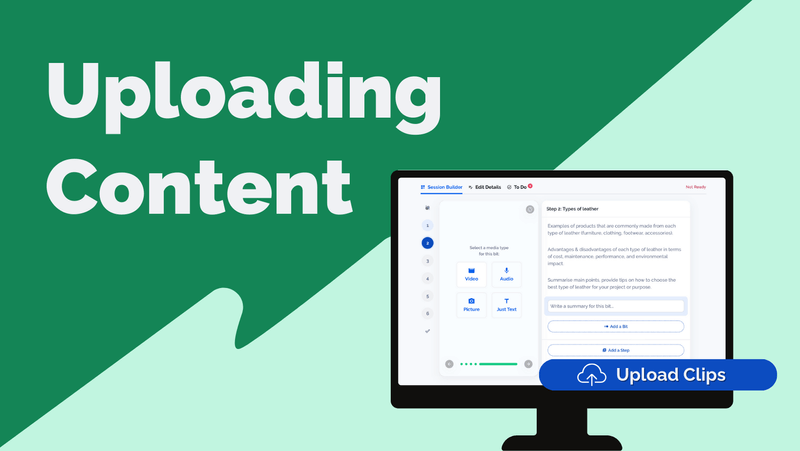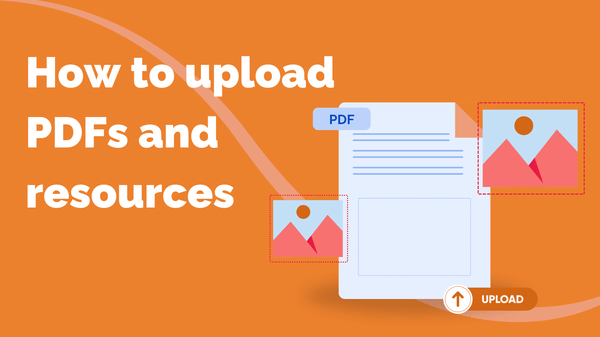
How to Upload PDFs and Resources
You can upload supporting documents to your courses to give your learners extra reading, homework…
Resource for
All Channels
You can upload supporting documents to your courses to give your learners extra reading, homework and worksheets to guide them on their learning journey.
From the home page…
Navigate to the Content page, this is where your courses are.
Pick which course you want to upload resources for.
Click the Course Builder tab.
Expand a unit and then click the Add Resources button. A pop-up window will appear.
Click the ‘Upload File’ button to upload your resource.
Once you upload your PDF file, you’ll be given the option to ‘disable uploads,’ which prevents your learners from downloading the PDF and only allows them to view it in their web browser.
Click save to save your pdf file as a resource.
You also have the option to add links to your resources. It could be a website link that’s relevant to your course or it could be a Google document where you’ve written a resource, a help guide or a worksheet for your students to download. The benefit of going with this route is that a Google document could be updated in real-time, whereas a PDF would need to be re-uploaded with every update to the file.
To add a Google document, you’ll need to set your resource up as a read-only file so learners can’t edit your resource. You can find instructions on how to do this, here.
And that’s it! You now have an easy to access resource for your students. Need anything else or want to know more? Chat with us on Discord, we’re on hand right now to help.
You can upload supporting documents to your courses to give your learners extra reading, homework…