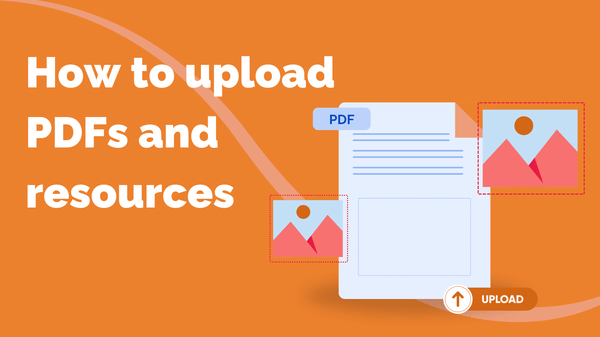
How to Upload PDFs and Resources
You can upload supporting documents to your courses to give your learners extra reading, homework…
Resource for
All Channels
This resource will show you how to use the Steppit’s features to record and upload content that will make your online course stand out from the rest. The first thing you’ll need to have completed before starting this process is to plan out your course and sessions. We have two guides on how to do that:
Once you’re ready to get started, navigate to your course, select a unit and then one of your steps. Since you’ve made your session plan, you should see a handful of bits for you to create content for.
You can add videos, audio and images to the sessions you teach in your course.
Videos and audio files can be recorded directly through the Steppit platform, and the Steppit app makes it easier to quickly film and record content straight from your phone.
Where to upload your course content on SteppitWhen you select video as your media type, you can film directly within your session and upload videos to your session in the following ways:
When you select 'Film by Phone', you will be shown a QR code that can link to your Steppit app to film and upload your clip.
When you select 'Record Video', you can select whether you want to record using your web cam or record your screen. Record and upload your video to add it to your session.
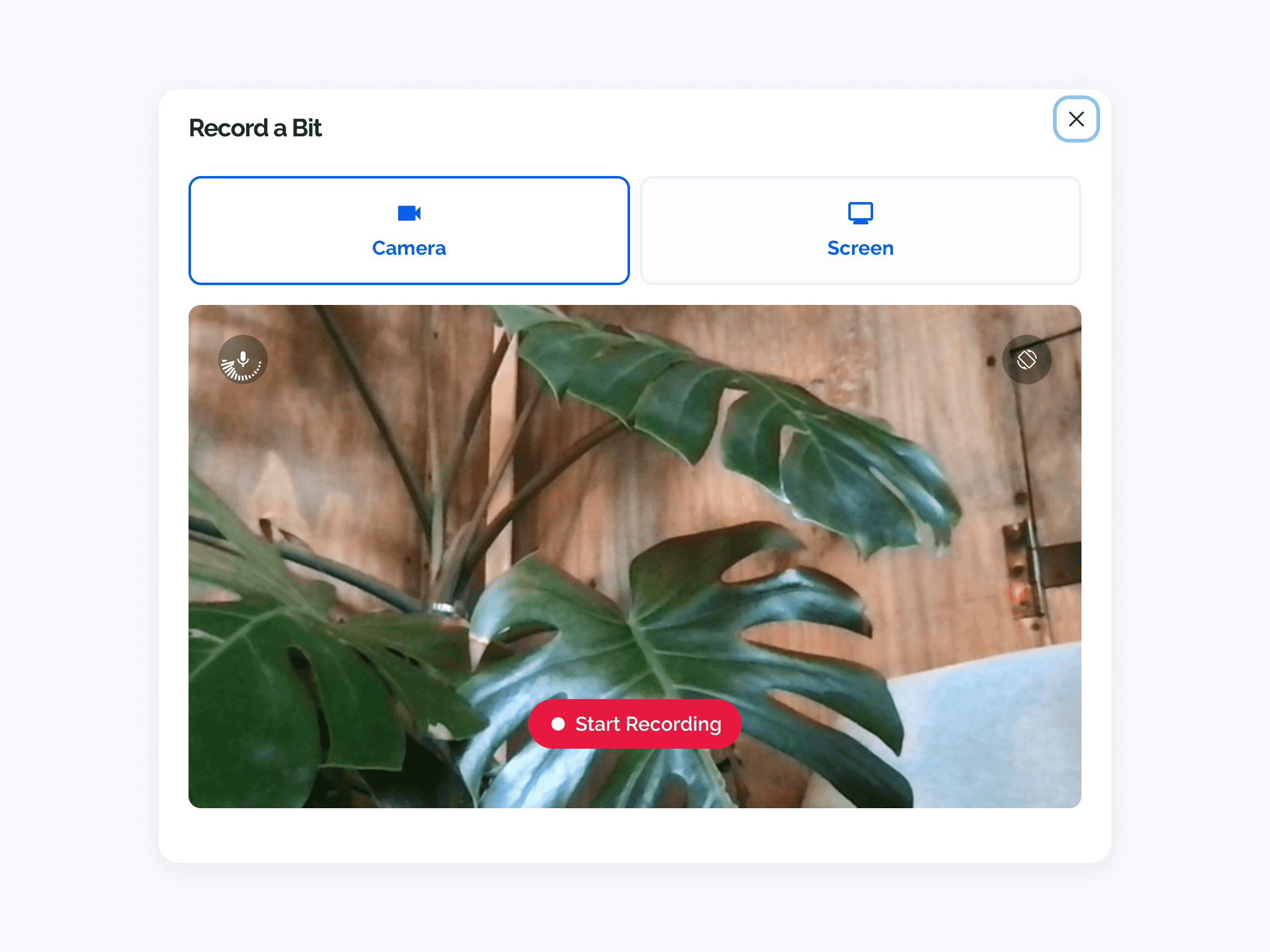
When you select 'Upload Video', you can select a single video from your files. Have multiple files to upload? Use our bulk upload feature.
Supported video file types: .mp4, .mov
To upload audio files, choose the ‘Audio' media type and select whether you would like to 'Record Audio' directly in Steppit or 'Upload Audio' one from your files.
Supported audio file types: .mp3
You can upload images to your session content by selecting 'Picture' and selecting an image from your files.
Supported image file types: .jpg, .jpeg, .png
In a hurry? If you have a number of videos, audio files or images ready to add to your session, you can upload them in batch using our batch uploader feature.
You can upload supporting documents to your courses to give your learners extra reading, homework…
